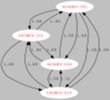|
If you want to setup a device to allow others to use it (webcams, a server of some sort, etc), you need to do some specifics to enable it work.
Each router has a built in firewall. It is meant to keep the internet riff-raff from waltzing their way through and into your network and computers on the backside of the router. By default, it blocks anything trying to come in without an invitation (when you surf the web, the router sees this and recognizes the webserver sending things back to you, since you initialized the connection by clicking a link or typing in a www address).
So what you need to do is setup what is called Port Forwarding or Port Mapping.
You go into the Advanced Setup and tell the router the port number you want it to listen to on the public side, then whenever anything hits that port coming in, forward the traffic to a device's IP address and port on the private side.
An example would be I have a webserver (CentOS 5.1 linux with Apache 2.0.48 web service) that I want anyone on the Mesh Network to be able to use.
The standard ports for web service is 80 (regular web service) and 443 (secure web or HTTPS, which is encrypted).
So, I would tell the node that the public side (or WAN) port 80 should forward to X.X.X.20 port 80, the private (LAN) IP address of the web server, same port number.
Say I had TWO webservers on the private side of my node, one using port 80 and another using port 8080, but I want anyone coming in through the node to only hit the 8080 server, I can say Public port 80 forward to private X.X.X.20 port 8080, and it would map incoming requests to the second web server.
When I say "web server" you can replace that with any device you would like to offer service to the network with. Be it a computer. web cam, file storage, VOIP server, anything that someone out on the HSMM-MESH™ network would want to use from their side of the network.
But you would need to find out what port(s) the service uses and set up the mapping in the node.
Up to and including the current Mesh firmware (3.2), the node's internal webserver (to administer the node) currently runs on port 80, so it is not possible to have a server behind the node also using port 80. There are 2 possible workarounds at this time:
1: Set your web server to use an alternate port (standard alternatives are ports 88, 808, and 8080), then setup the port forwarding to match.
2: SSH into the node and edit /etc/init.d/httpd and change the line that says " -p 80 " to "-p 8080 ". Then restart the service. This setting is saved through reboots and power cycles (I just tested 19Feb2010). Firmware updates would reset this back to 80, until it is changed in the firmware source.
WA#2 may be incorporated into a future release of the firmware. This is the defacto in normal routers when accessing the router from the public WAN side/remote administration. The drawback to this is that from then on, you would need to use the new port anytime you wanted to log into the node to administer (ex: http://localnode:8080 )
Another example: Rick, NG5V is having a problem on his PC, and asks Jim, K5KTF for help. Jim is too lazy to drive down into Austin, so they both install VNC remote desktop software, Rick starts the 'server' part of the software on his PC, and then in the router maps port 5900 (VNC default port) for both public and private to the IP address of his pc on the private side. Jim then runs VNC client, types in Ricks Mesh Node IP address (since he cannot see the Private IP address of Ricks PC behind Ricks Mesh Node), and within seconds, Jim can see Ricks computer and fix it for him in less time than it would take for Jim to change out of his PJ's, get dressed, and walk out to the truck.
So whatever you can do on a regular network you can do across the HSMM-MESH™ network, but you need to setup the Node to allow traffic to pass through at any time. |